HymnWiki:Editing Tutorial 1
From HymnWiki
Contents
Getting Started
To edit an article, go to the link entitled edit at the top. It looks something like this: ![]() , though the space between tabs may vary. If this is missing, the article is probably protected (meaning only administrators can edit it).
, though the space between tabs may vary. If this is missing, the article is probably protected (meaning only administrators can edit it).
Syntax
Now that you've gotten to the editing page, you can edit the content of the article. You should learn some wiki syntax before doing this. See the sections that follow.
Links
- To link to another article on HymnWiki (even if it doesn't exist yet), just surround the name of it in double brackets. For example, to link to the article called Hymns, just type [[Hymns]].
- If you want to display other text besides the article's name, as with this text that links to the Hymns article, type [[Hymns|The New Text]].
- To link to a website, use brackets that aren't doubled; type the URL inside, followed by a space, followed by the text to be displayed instead of the URL: [http://hymnwiki.blogspot.com/ The Official HymnWiki Blog]
- To link to a PDF file type [[media:FileName.pdf|PDF]]. The |PDF just means that PDF is the text that will be displayed (instead of media:FileName.pdf).
- To link to a picture (so that the picture shows up), or to link to the file's page, type [[image:somePic.jpg]]. Alternate text works with images, as well.
- To link to a category, instead of putting an article in a category, use the following syntax: [[:category:itsName|WhatYouWantDisplayed]]
Creating a New Page
- Try searching for the name of the new page and clicking on create this page; the link should look like this:
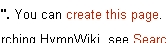 .
. - Another way is to link to a non-existent article, click on the link, edit the page, and save it.
Headings
- Surround some text with equals signs to create a heading. To do nested headings, add more equals signs. i.e. =Main Heading= ==Sub-heading==.
- Use asterisks to create bullets.
- Use two, or more, asterisks to create indented bullets.
Categories
- At the bottom of the article, add the categories. Here is how:
- [[category:NameOfCategory|TextDisplayed]]
- To link to a category, instead of putting an article in a category, use the following syntax: [[:category:itsName|WhatYouWantDisplayed]]
Text Formatting
- Two single quotes surrounding text will set the text to be in italics; three will make it bold; five will do both.
- i.e. ''Text in Italics'' '''Bold Text''' '''''Bold and italic'''''.